Disclaimer: I am not responsible for any damages resulting to your PC. This article is solely for information purposes only.
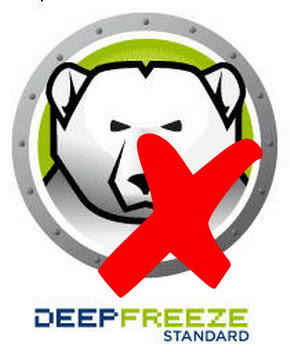
After sometime you bullet-proofed your PC or any PC, there are instances that you forgot the password and you need to unfreeze that PC because you need to update or install something. This is a pain specially when you cannot find the special program that matches the deep freeze version that can unfreeze your PC or make you boot into thawed state. So writing the password and storing it in a secure place is important when installing deep freeze on a PC. But what if you forgot where that "secure place" is?
Hacking your Deep Freeze is the answer. And here's how you're gonna do that. But first, you will need a boot-able CD preferably one with an operating system in it (You can also use a Live boot-able USB). There are a bunch of these on the internet that's free. You can use any live CD out there (Ubuntu Live CD, or Hiren's BootCD will do).
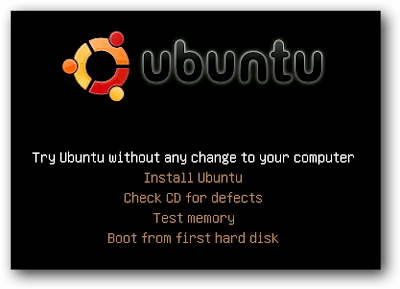

After you downloaded a live CD, burn it with your favorite CD burning app with the lowest speed possible. Then load your CD in the disc tray, and boot into that disc (you may have to change the boot order in your BIOS).
When you boot into the CD, you can make changes on files in the Deep Frozen PC.
Go to the folder, "C:\WINDOWS\system32\drivers" and locate the file "DeepFrz.sys" and rename it to "DeepFrz.sys.bak". After that, locate this file, "ntfs.sys" and create a copy of it inside the same folder and name it "DeepFrz.sys". Now, there are 2 "ntfs.sys" present in the folder "C:\WINDOWS\system32\drivers". One is the "ntfs.sys" (of course) and the other is "DeepFrz.sys".
Now reboot your computer, remove the bootable media and boot to your windows. Notice that the deep freeze icon in your system tray will be gone (or may have an "x" in it). Now, your PC is unfrozen and you may now make changes to your system, update your antivirus or install/uninstall programs! If you know the version of the Deep Freeze installed, you can uninstall it too by just running the appropriate version of the Deep Freeze installer.
After you finished making changes to the system and want to freeze the computer again, just delete "DeepFrz.sys" and rename back the "DeepFrz.sys.bak" to "DeepFrz.sys" again then reboot and you'll see the deep freeze icon in your system tray again.
Tested on Deep Freeze version 7.20.020.3398 and 7.21.020.3447. I haven't tested this hack yet on other versions. Feel free to comment if you find this hack to be working on other/later versions of Deep Freeze.
Please note that you can also do the ntfs.sys trick by removing the frozen hard disk and placing it on another computer either via usb direct to the board if you don't want to use a bootable media.
